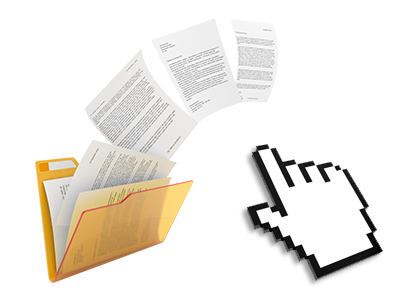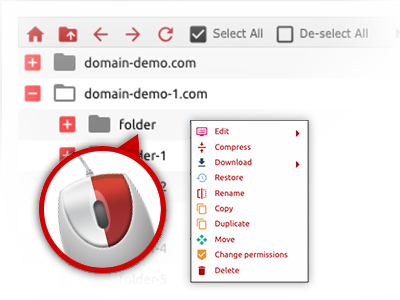The RD Network Corporation File Manager
A File Manager loaded with all of the software tools you will need
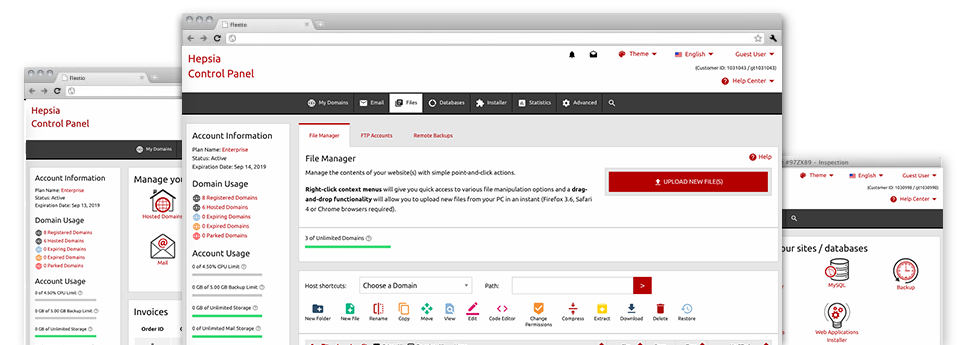
With the RD Network Corporation Hosting Control Panel, you will get access to our feature–rich File Manager. It will make it easier to rapidly manage all of your webpages without having to turn to an FTP software. You could upload files over a risk–free connection by pulling them into the web browser. Also, you can quickly archive and unarchive files and directories, set up password–protected areas, adjust file permissions and so much more. Have a look at the capabilities built into our File Manager.
Drag–and–drop file uploads
Add files without trouble
Transferring data files between your desktop computer and any of your web pages is right now quick and easy, because of the drag–and–drop functionality offered by the File Manager. You could pull data files from your PC and drop them in your Hosting Control Panel via secure SSL communication. That’s all. It requires just a few seconds to upload a file and a little bit longer for any larger files and folders.
There is no need to add any third–party application or Internet browser plugins. The drag & drop feature included in the File Manager works equally well on all popular operating systems.
Right–click context menus
All file control options at your fingertips
We’ve given our best to make File Manager as intuitive as possible, so you can easily produce changes to your files. In addition to the typical control bar towards the top of the page, we have now furthermore put in right–click context menus with the fundamental file administration choices. Just click on a file or directory and select the activity that you would like within the collection which will show up.
It is easy to rename, copy, move, download, edit, preview, archive, unarchive and delete any file or directory you select with merely a click of the mouse. In the event you click a directory, it’s also possible to make a different directory or file within it.
The right–click option is conveniently obtainable any time you choose different files or folders simultaneously.
Archive/Unarchive files
Be in charge of archives with only a mouse–click
The File Manager is designed with an inbuilt archive/unarchive option that will help you submit big archives and then extract them within your hosting account within seconds. Once compressing a file or folder, it’s possible to select the title of the archive that will be created along with its extension – .ZIP, .RAR or .TAR.GZ. Additionally, you are able to compress active folders or files with a click of the mouse.
The archive/unarchive solution offered by the File Manager lets you work with huge files directly from your Hosting Control Panel. No reason to use any third–party software just like an FTP client in order to upload a huge file to your web hosting account or to download any archive to your desktop.
Integrated file editors
No third party software is needed
We have included a collection of file editors in the Hosting Control Panel so you’re able to come up with easy and quick transformations to your files and never have to make use of any third–party software packs. Within the File Manager there is also a WYSIWYG editor that can assist you monitor all the changes which you come up with live, a code editor which includes syntax displaying for your personal .JS or .PHP files, and a plain text editor for more expert users. All the changes that you come up with and save are going to be shown instantly online.
You have access to the file editors using the buttons at the top of the file table and / or by right–clicking a certain file/folder.
A logical folder structure
All of your files structured with an uncomplicated manner
The File Manager lists all files and directories in a clear and understandable alphabetical order. All of the files associated with the various hosts are arranged inside distinct folders which are named following their respective domain names, meaning you can efficiently recognize them. This is definitely useful in controlling a group of sites at the same time. There isn’t any opportunity to get lost or to feel confused amidst the multitude of data files and directories in your website hosting account.
To reach the files with a specified host, simply select it from the drop–down options menu near the top of the file table. Additionally, you can easily double–click on its folder and you will be at once sent to a table showing its files only.
A user–friendly interface
A File Manager developed for people
The vast majority of web File Managers are slow–moving and very difficult to make use of. They give modest options and aren’t really easy–to–work–with. We hope to change that with the RD Network Corporation File Manager. It’s meant to be user–friendly and also to appear like something you you’re already familiar with – the File Manager on your personal computer system.
All its capabilities, the drag–and–drop file upload solutions, the right–click context menus, the in–built file editors, etc. are available for one reason – to create taking care of your website(s) more convenient.
Work with multiple files
Change a number of files all at once
Our File Manager can save you a lot of time when working with different files. You can easily pick different files at a time and use a desired activity for them precisely like you do with your home PC. To choose random files at the same time, simply click the Control key, and to choose a couple of adjoining files, use the Shift key. It is that straightforward.
After you have selected the files, you can actually instantly transfer them to an additional place using the drag & drop option. By means of the right–click context menu along with the buttons on top of the file table, you can use a number of other actions – you are able to copy, rename, delete, download and change your files, alter file permissions, and so on.
Quick & simple password protection options
The simplest way to take care of your information
There’s one popular route to secure a directory with a pass word – by creating an .htaccess file. If, however, you’re not technologically competent sufficiently, you will have difficulties doing the work by yourself. To help with making things easy, we have included an easy–to–work–with password protection interface to the File Manager obtainable inside the Hosting Control Panel.
To make use of the option, simply right–click on a directory and select Password Protection. Then fill out the username and the pass word that you would like to apply and click on the button. That’s it. Now the particular directory will be concealed from the standard users and will also be available only to authorized users.