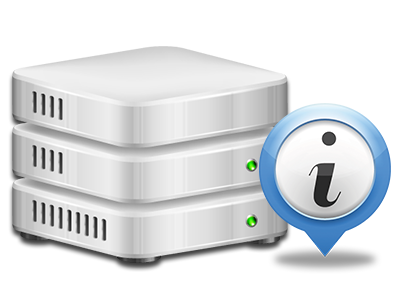Stats Manager
All of your site activity statistics gathered automatically
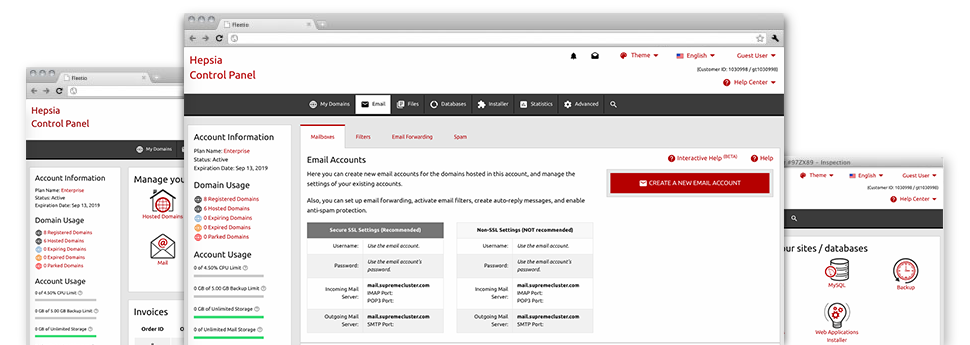
The all–inclusive online analytics figures inside your Hosting Control Panel can help you keep an eye on pretty much all activities on your website. You will get realtime info about the load produced in your hosting account and also the traffic they receive on an hourly, per–week and per–month base. You’ll also find information in relation to our platform in general such as the physical IP address, the OS, the versions of PHP and MySQL and much more. All the information is categorized in areas as a way for you to locate it.
Server Specifics
Look at info about your web server
If you need to check out what exactly is the present syndication of PHP or MySQL as well as the Operating System on the hosting server where your cloud hosting account is located, go to the Server Data section of your Hosting Control Panel. There you’ll also find info on the set–up Perl modules, the incoming and outbound mail servers, as well as the real IP address of the server.
You will find the hosting server information table in the Statistics area of the RD Network Corporation Hosting Control Panel.
Access & Error Reports
Immediately find any web site efficiency problems
The Access and Error Logs capture information regarding the server, consisting of details of hosting server access as well as the sorts of problems detected throughout hosting server functioning. You’ll find both forms of information on the performance of your websites from the Stats Manager section of the Hosting Control Panel.
The access log displays all the text files, image files, video clip files, etc. that individuals have got demanded to check out on your site, whilst the error log archives all of the alerts and issues the host has encountered ever since the log file is created.
Website Stats
The easiest way to keep track of visitors’ behaviour
When you run a booming site, it’s important to understand a lot about website visitors – how many unique visitors your web site attracts, how many website visitors return to your site, precisely what search terms people have used to locate your site, and so on. In the Stats Manager part of your Hosting Control Panel, you’ll discover two traffic stats tools – Webalizer and Awstats that will help you obtain every piece of information that you need.
The instruments involve no setup. After your web site is online, they will begin gathering details without any effort required from you.
CPU Stats
Track your websites’ CPU load
The host’s CPU is really important for the communication between your site and its visitors. The more complex and resource–consuming your sites are, the more host assets and CPU time will be required. Through the CPU statistics area, you are able to track which particular website is using the largest portion of CPU assets.
You need to undertake procedures to improve your websites if the CPU usage allowance is exceeded. You will notice elaborate stats for each day and month or for a full calendar year.